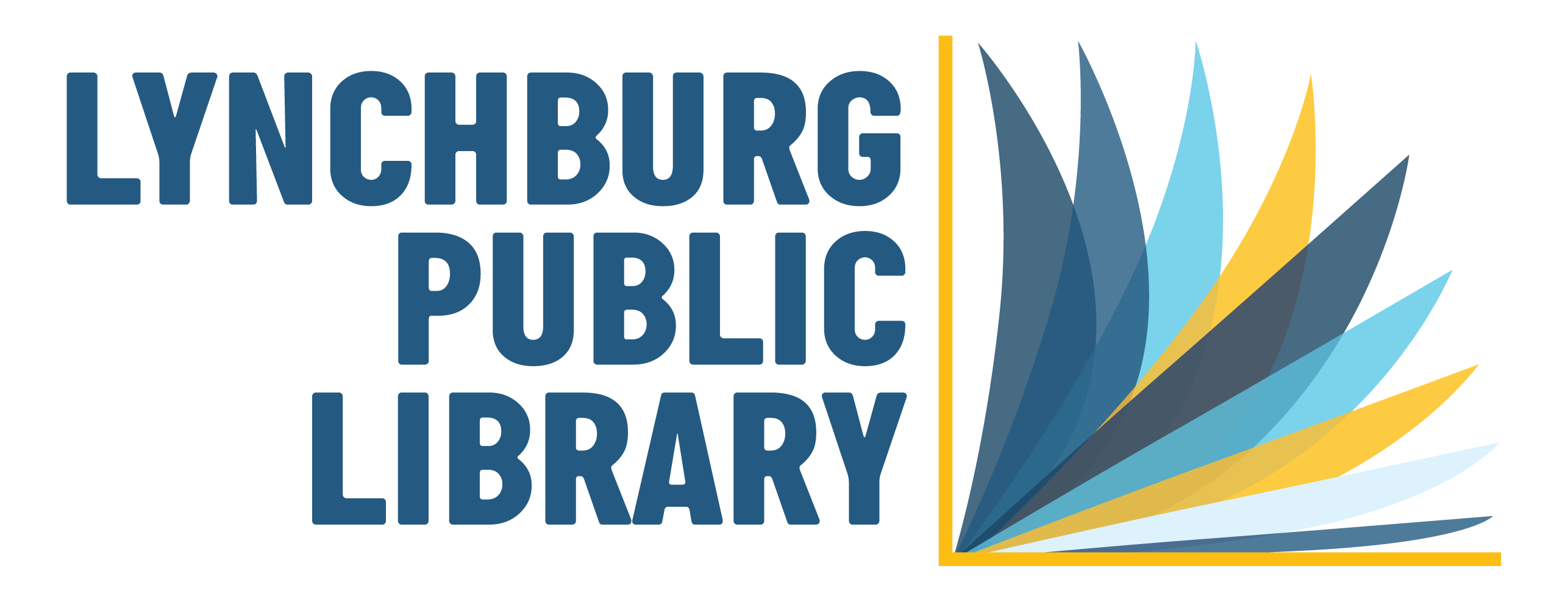By adding the Library of VA to your Libby App, you’ll be able to access our magazine collection of over 3,000 popular titles – as well as additional eBooks and eAudiobooks.
Follow these instructions to add the Library of VA in your Libby App:
1. Open your Libby App and tap on the round menu button at the bottom-middle of your screen.

2. Under “Your Libraries” tap on “Add a Library”.

3. Type “Library of Virginia” into the search box and tap on it when it shows up in the search results

4. When it asks you to sign in to your Library of Virginia account, tap on “Choose Another Location” to sign in with your Lynchburg Public Library card.

5. Enter the 13-digital number (that should begin with 2735) from the back of your Lynchburg Public Library card, and click “Sign In”.

6. Once you’re signed in, you can start browsing and borrowing eBooks, eAudiobooks, and eMagazines provided by the Library of Virginia.

You can switch between your Library of Virginia and Virginia Piedmont Public Libraries accounts at any time by tapping on the round menu button at the bottom-middle of your screen, and selecting your active library account under “Your Libraries”.